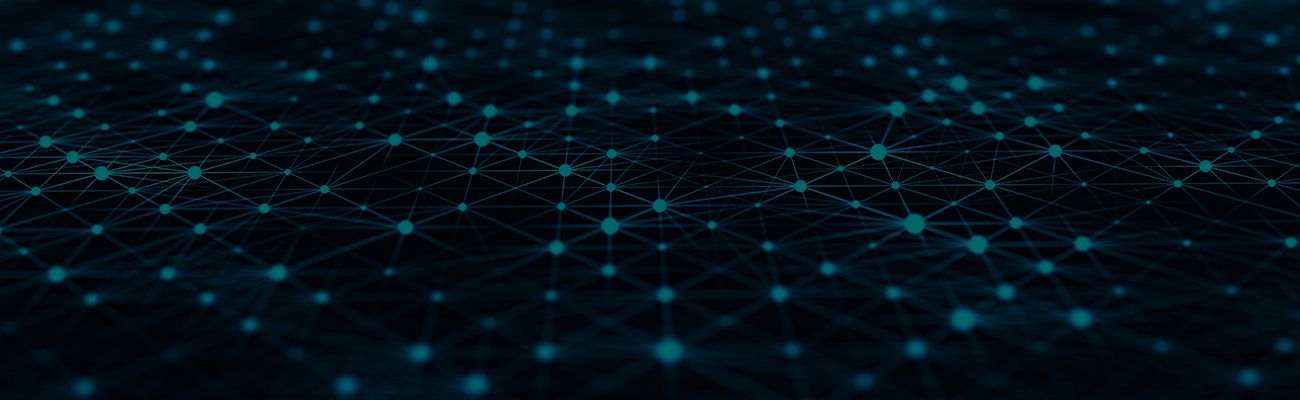- How do I download and log in to the Techno Security app?
- Where can I find information about all of the sessions?
- Can I create a personal list of my favorite presentations?
- How do I save/print the presentation slides?
- How do I take notes on presentation slides?
- How do I print or save the notes that I have taken?
- How do I edit my App Users Profile?
- How do I send/retrieve messages to/from other app users within the app?
App Info
Technical Questions
- What type of device do I need in order to use the conference app?
- How can I check the version of iOS on my iPhone or iPad?
- How do I update the version of iOS on my iPhone or iPad?
- I have downloaded the app from the Apple app store, but don’t remember my Apple ID Password. How can I reset it?
- Do I need an Internet connection to use the app?
- Who do I contact for app technical support?
How do I download and log in to the Techno Security app?
Download the "Techno Security" App
- Search for “Techno Security” in the Apple App Store or Google Play Store.
- INSTALL and OPEN the app, then search for “TSE 2025”
- CLICK to launch.
Log in to the TSE 2025 Event App
- New Users: Click ‘Create Account’ and enter the event code below. Enter your name and email address to create an account and log in to the app.
Event Code: TSE25 - If you have already created an account, click ‘Login’ and enter the password that was emailed to you.
*Please note, due to a recent update, it is necessary to remove any older versions of the Techno Security mobile app from your device and reinstall the app to ensure the best functionality while onsite.
Can I create a personal list of my favorite presentations?
Yes. To create a list of your favorite presentations, select the star to the left of the title. Your favorite presentations can be found in the “My Schedule” button on the main screen.
You can also add personal agenda items to your “My Schedule” page. To do this, click the “Add Meeting” bar at the bottom of the My Schedule screen or click the hamburger menu icon to open the side bar menu and click “Add Meeting”.
How do I save/print the presentation slides?
Presentations can be downloaded individually through the “Schedule” button by selecting the presentation title, and, if slides are available, selecting the “View Slides” button. You need to download presentation slides in order to view them within the app and in order to take notes (see below). Note that not all presenters have chosen to provide their presentation slides.
Click below for detailed instructions on how to save/print presentation slides.
How do I take notes on presentation slides?
How do I print or save the notes that I have taken?
Notes that you take on slides are saved online in your “Online Personal Summary” web page in addition to being saved inside the app. To access your notes for printing while in the app, select “Access My Notes” on the main screen to launch your personal summary web page (Internet is required) or email yourself the link to your personal summary web page by selecting the “Email My Notes”.
Within the Online Personal Summary web page, select “Presentation Notes” to see the titles of presentations you have taken notes on. Select the title to view your notes and annotations for that title and “Print” to print either all of the presentation slides or just the slides for which you have taken notes. Users on computers with Adobe Acrobat Pro and Macs also have the option to print to PDF.
How do I edit my App Users Profile?
To edit your App Users profile, click the hamburger menu icon in the top right corner of the screen to open the side bar menu. From there, click “Edit My Info” to open your profile editor.
To remove your profile from the app, click the Settings button on the bottom navigation bar. Scroll down until you see “Share my Info with Colleagues?” Toggle the button from green to white.
How do I send/retrieve messages to/from other app users within the app?
To send a message to an app user select “Browse App Users” under the “People” button on the app’s home screen. Next, select the name of the user to which you would like to send a message and then select the “Send Message” button on the navigation bar located at the bottom of the screen. Type and send.
Received messages can be found by selecting the “Messages” button located in the navigation bar at the bottom of the app’s main screen.
Do I need an Internet connection to use the app?
Who do I contact for app technical support?
For technical support, please contact the Conference App provider, CadmiumCD, directly by calling 410-638-9239. Email support is also available at support@cadmiumcd.com. For support within the app, navigate to the hamburger menu (three vertical lines in the upper right hand corner) and tap "Technical Support."
If you are onsite at the conference and need assistance with the event app, stop by the Registration desk for assistance from Show Management staff.

)
)
)